Technical Faq
Help with technical issues
Here we talk about technical things like:
- How to put files on your mobile phone
- Unzipping your downloads
- Help on using our website
- How to view and listen to our audio books and e-books
💠How do I move my course e-book to a kindle Device?
It's a little more complicated than other tablet devices but you can read any PDF on your Kindle, you just need to email it to your device.
The steps are:
Locate your Adept English PDF file. This is the file you will have downloaded from the Adept English servers, and end's with ".PDF"
Find your Kindle email address . This is on your Amazon account:
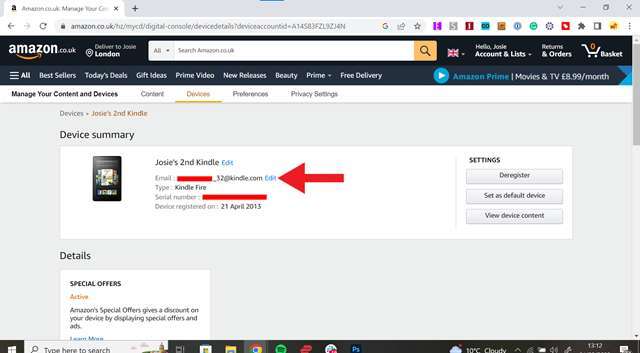
- Get your personal email address approved
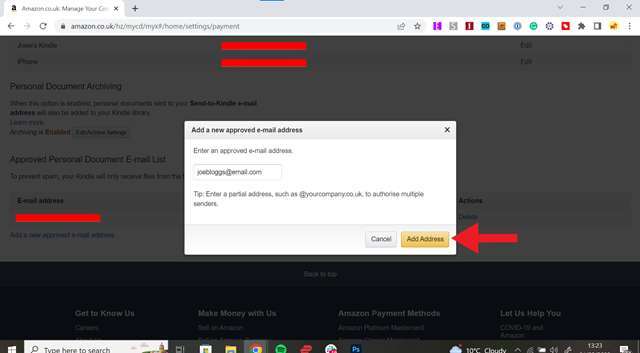
- Send your PDF file to your Kindle
Head over to your email client of choice, attach the file to an email, and send the email to your Kindle email address.
- Sync your Kindle
Once you've sent the file to your Kindle, you should be able to access the file straight away. If it doesn't appear immediately firstly make sure the email has definitely sent, and that your Kindle is connected to the internet. If both of those are the case, you can Sync your Kindle which will likely help. Do this by going to the Kindle home page, pressing 'settings' and then 'Sync Your Kindle'.
💠How do you listen to Audio Books on my PC, Mac, Tablet or Mobile Phone?
Use a free audio book player like Apple Books on Apple devices or if you use Android use Smart AudioBook Player or VLC Audio book player, we've got easy to use links to get you started here.
On Apple devices We recommend Apple Books for MacOS/iPhone but you can also use the free VLC Audiobook player.
- VLC Audiobook player for MacOS (Intel)
- VLC Audiobook player for MacOS (M1)
- Apple Books on the Apple App Store
For Windows & Android
- VLC Audiobook player for Windows
- We really like this Android App: Smart AudioBook Player from Books Software. It's FREE to use, after 30 days it defaults to basic features, to buy the full version is costs around $2. You can download it and try it before you buy it.
Note Recent versions of VLC for Android have issues supporting some audiobooks, so if you have issues use our recommended Android player
💠How do read to E-Books on my PC, Mac, Tablet or Mobile Phone?
We provide our e-books in multiple formats to support multiple devices. Currently we support:
- Apple Books
- Generic EPUB
- Google Play
- Kindle
- Kobo
- Nook
If you are given the option of downloading an e-book when you buy one of our courses, just download the version that matches you device.
If you are not sure then download the PDF version as this can be viewed using any web browser on most devices including you PC or Mac.
💠How to download Adept English lesson files Audio & Transcripts
Although this video is using the Safari browser on an Apple iMac, it is exactly the same process using any browser on Windows or even on your Mobile Phone.
💠Windows un-zip not working?
We've had a number of customers who have issues with unzipping files on older versions of Windows.
Don't worry! We have fixed these problems by using the following free and simple un-zip software.
Please download and install the free open source zip program for windows, it is safe and we use it internally at Adept English. Link -> https://www.7-zip.org/ (Just download the run the 7z installer)
- Once installed:
- Please try to open your Adept English downloaded zip file with "7zFM.exe" (the 7 zip file manager)
- Windows Search -> 7zip -> Then Go to -> File -> Open -> "Adept English Podcasts 151-200.zip"
You can do the same thing on MacOS using this software
Note: Although these programs are free and we use them ourselves, you should only download and install software you trust and have working virus checker installed and working before you do.
💠How to listen to your audio course files with Spotify
If you want to use Spotify to play your offline course files you must have the Spotify Premium app. You will also need to install Spotify Desktop
You can follow the official instructions here
- You will:
- Download and install the Spotify Desktop app.
- You will need to give the Spotify Desktop app permission to access local files.
- Create a new playlist in your desktop app.
- Drag and drop your Adept English course audio files onto the newly created playlist (on the Desktop).
- You will then sync this new playlist with your mobile device.
💠How to view our transcripts
All our transcripts are available as a PDF, which is a free standard document format that has free viewers available on all computer operating systems and mobile phones. If you click on the file and it does not open automatically, then use a browser like Google Chrome to open the document.
YouTube / Facebook
If you want to read and listen at the same time you can use the free videos we produce on YouTube and Facebook, which allow you to view and read the custom transcript we produce for each audio lesson episode. Just visit our YouTube Channel, or our Facebook page, click on one of our lesson videos, and then make sure you press the cc Closed Caption button to turn on captions and set the language to English United Kingdom. Now as you watch the video, you will hear what we say and you can read as you go along.
💠 Getting your MP3 Downloads onto a mobile phone
All of our audio courses and podcasts come as standard MP3 files which you will need to copy to your mobile phone.
Android
If you have a PC or Mac and Android phone, you can plug your phone into the PC using a USB cable and and copy the MP3 files into your mobile phones music folder. This how to guide may help you some more.
Apple
If you have a Mac or PC and iPhone then I would recommend using the Apple iTunes software. Simply drag and drop the MP3 files we provided onto your iTunes application and then be sure to sync them with your iPhone as you would any other music you might have.
We've updated our help for iPhones to and there is a great article explaining how to use the new Apple applications Apple Music and Apple Books which are replacing Apple iTunes.
If you want to add our audio files to your iCloud music collection, then this article may help you.
💠 What do I need to play your Audio lesson files?
Just about any audio player will be able to play MP3 audio files.
💠 Do you check your files for viruses?
Yes we do, but the files you will download are data files, not executables and these types of data files do not normally carry viruses. We recommend you check everything you download from the internet with your own virus checker. It's always better to be safe than sorry.
💠 I've downloaded a course/podcast bundle but I cannot open it
All of our courses files are zipped up to compress them as small as is possible. This speeds up your download and help use less of your mobile bandwidth allowance.
We always recommend you download the file to a PC or Mac or the Cloud and keep it stored safely. Once you have the file downloaded, you can then un-zip the file by double clicking on it, it should open up like a folder and show all the files that are inside.
If you need more detailed help beyond the in built support for zip files in your operating system you could try here for more technical help.
💠 I have stopped receiving emails, why?
There are a number of common reasons for emails stopping. It might be one of these reasons (in most likely order):
- Your email provider or virus checker has added a new spam rule and our emails are now in your spam folder. Check this first it's one of the most common.
- The EU introduced data protection laws that require that we ask you periodically if you want to continue receiving emails from Adept English. If you don't reply to this periodic email request for permission to continue then we will stop sending you emails.
If these two ideas don't help you, then it's very easy to just re-subscribe to our email lists. You can get podcast reminders here. If you want to get our free course again then sign up here.
💠 How do I unsubscribe from your emails?
Every single one of our emails has a link at the bottom that says, unsubscribe just click on it and the to email address will be unsubscribed instantly.
📷
Image Alt Text

