How To Use Adept English On Macs And Iphones In 2020
40% Of Our English Language Learners Use Apple iPhones
Most of our English language students listen to Adept English on their mobile phones. Although some are using a desktop or Amazon Alexa, tablets or even smart watches. The majority of people use their mobile phone to listen to Adept English.
Around 40% of our listeners use an Apple mobile phone to listen to us, and round 60% use an Android mobile phone. So this blog post is for the Apple users and in it will talk about the best ways of listening to your Adept English language lesson purchases.
📷
A photograph of a young woman using an iphone for English language learning.
We also have a tiny percentage of people who use a Windows Mobile. Just in case you are wondering, Adept English supports any device that can play .mp3 audio files (which is pretty much everything!) and if you want to read the transcripts we provide then you will also need something that can view .pdf files (which is also pretty much everything!).
So if you are a Apple iPhone/Mac user wanting to get the most out of Adept English then this is the blog post for you.
What Happened To iTunes?
In late 2019 Apple announced it was replacing iTunes with new applications; Apple Music, Apple TV, Apple Podcasts and Apple Books (for audiobooks).
Adept English courses and podcast bundles continue to work with iTunes, however we now recommend you use the latest Apple applications to view and listen to our courses and podcast bundles.
iTunes will continue to exist in MacOS for some time and the move away will be slow as existing users of iTunes need to sign up for Apple Music and migrate their collections to Apple Music. Also Apple has not discussed what will happen to iTunes on Windows, and as of this date iTunes for Windows is still available in the Windows App Store.
Adept English courses and podcast bundles will work just fine on the new Apple Music and Apple Books. If anything life is just a little bit easier using these applications.
Although if you want to read the PDF transcripts while you listen we recommend you use Apple Books and not Apple Music (which is really focused on audio only).
The good news is Apple Music and Apple Books do not require a paid Apple subscription and you will be able to import your Adept English courses and listen to them using the latest Apple Books/Podcast applications on your desktop and mobile phone.
Where Should I Download My Course?
As soon as you complete your purchase using the Adept English shopping cart you will immediately be offered the ability to download your new course. At the same time an email will be sent to you with all the download links so you can download at a time that is convenient to you.
Your Purchase Confirmation Email Will Look Like This
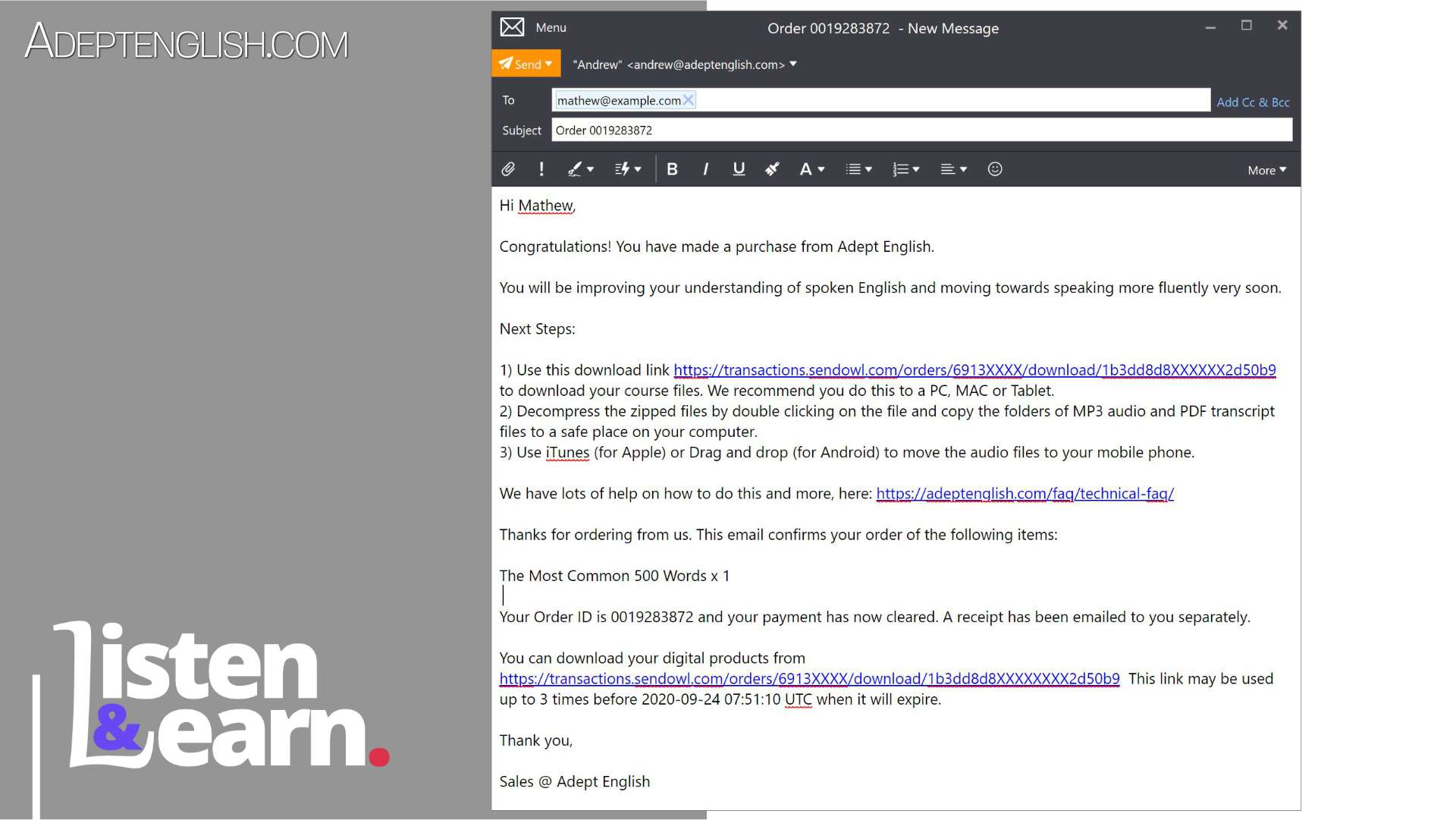
NOTE: IF YOU ARE ON YOUR MOBILE PHONE WHEN YOU PURCHASE, we recommend you do not download the course directly to your mobile phone. We recommend that you download the course to your PC or MAC first and then sync with your phone.
We recommend this because:
- The course files are large, and they will consume a lot of your mobile data plan.
- Downloading to your phone will be slower and your internet connection might be unreliable.
- The course files are large and downloading them all to your mobile phone may use up all of your mobile phones free space.
- The downloaded files are compressed (into a single .zip file) to make the download smaller and managing .zip files on a mobile phone is more difficult.
- Keeping a copy of your Adept English course on your PC Mac means you can sync the files with many devices not just your mobile phone.
- If you only download to your phone and you lose your phone then you will need to download the course files again.
- If you are running out of space on your mobile phone, you can sync just what you want to work on from the course.
The Adept English Purchase Download Page
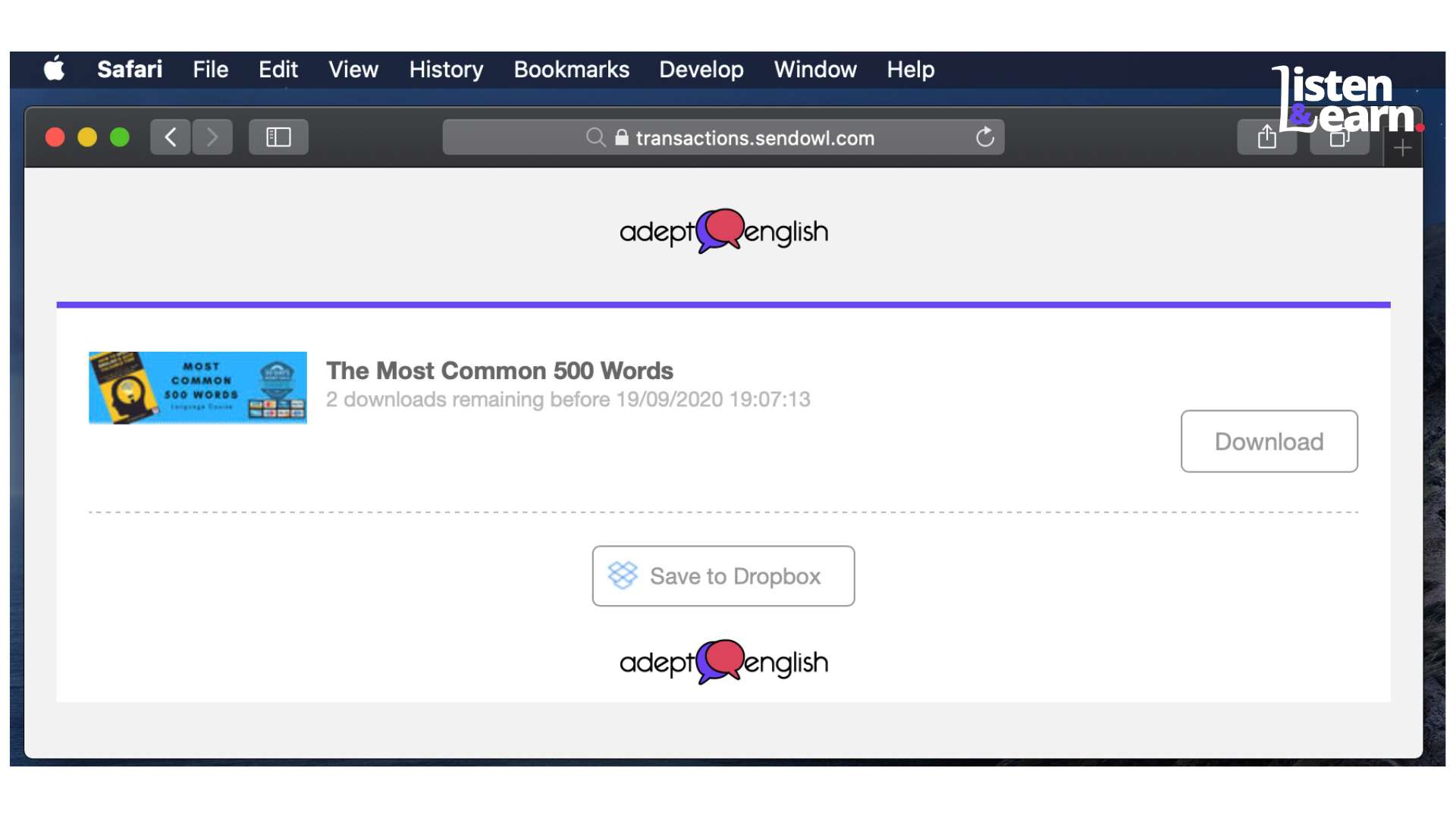
This is what the download page will look like once you've completed your purchase, or clicked on the link in your order email.
If you tried to download the course file to your mobile phone and it didn't work then try to download directly to your Mac.
If you have run out of download attempts, then contact
[email protected], make sure to include your order number in the email subject, and they will help you.
How To Download And UnZip Your Adept English Course?
As soon as you click the download button you will be asked if you want to download the file, answer yes. The download speed will depend on your internet connection.
Once the file is downloaded, Safari will unzip the file automatically and you will have a new folder in your download directory.
Video Of Downloading & Uncompressing Adept English Purchase
If you are using Firefox or Chrome for Mac then you might need to unzip the downloaded file manually. In MacOS this is as simple as:
- Open a new Finder window and navigate to your downloads directory.
- Locate the download file, which will have a
.zipextension. - Double click on this file, as soon as you do this the MacOS Archive utility will un-compress the zip file.
- MacOS Archive utility will create a new folder in your downloads folder with your Adept English files in.
Now all you need to do is drag and drop your new folder with all the files in to a sensible location on your computer.
- Open a new Finder window and navigate to your users home folder.
- Create a new folder in your Mac user directory called
AudiobooksorAdept English Courseswhatever makes sense to you. - Open a new Finder window and navigate to your downloads directory.
- Drag and drop the newly unzipped folder in your downloads directory, with all the Adept English files in, into the new folder in your User home folder.
You are now ready to use these files on your Mac or iPhone.
Using Your Adept English Course/Podcast Bundle On Your Apple Mac
We recommend you use Apple Books to listen to and read your English language courses. We also recommend using Apple Books for our podcasts bundles, because if you want to listen to one of our older back catalogue podcasts and view the transcript for that podcast at the same time, Apple Books is better at doing this.
However if you just want to listen to the Adept English podcast bundles along side all your other podcasts, then there is no reason not to use Apple Music application to do this.
Adding Your Adept English Files To Apple Books
- Open Finder and navigate to the folder with the Adept English files
- Open Apple Books
- Select all of the
.mp3and.pdffiles you have downloaded in Finder. - Drag selected files and drop them on the Apple Books application.
That's it, you now have imported the audio book and pdf e-books into Apple Books and you can read and listen to them. There are more instructions on how to best use (Apple Books here](https://support.apple.com/en-gb/HT201478)
Adding Your Podcast Bundle to Apple Music
Apple Music is primarily designed to
play audio. The
If you just want to listen, then Apple Music is much better at creating playlists and customising your listening experience. Adding your Adept English podcasts to Apple Music is almost as simple as adding them to Apple Books. This time you have to use the Apple Music import menu option, as drag and drop doesn't work.
- Open Apple Music Application.
- Goto the application menu: File -> Import (or press command + O)
- Navigate to the folder where you have extracted your Adept English podcast bundle files, and
choose the **Audio** directory. - All of the Adept English audio files will be imported.
- Goto Apple Music app, and click on
recently added, click on the "Adept English Podcast Series"
Using Your Adept English Course or Podcast Bundle On Your iPhone (Apple Books)
If you have followed our advice and you as using Apple Books to listen and read your Adept English courses and podcast bundles, then using these on your iPhone is super simple.
With Apple Books updated with your new Adept English course, make sure you close the Apple Books application. Now we will sync Apple Books with your iPhone (or any other device).
- Connect your iPhone to your Mac.
- Open Finder, and make sure you can see your iPhone under Locations.
- Click on your iPhone and then click the Audiobooks button.
- Click Sync Audiobooks Onto your iPhone.
- Select Sync All Audiobooks or just the audio books you want to sync.
- Click on apply.
- Disconnect your iPhone.
You should now be able to open Apple Books on your iPhone and browse to your new Adept English audio book.
Using Your Adept Englih Podcast Bundle On Your iPhone (Apple Music)
We recommend making some playlists of favourite podcasts, before you import them to your iPhone.
- Connect your iPhone to your Mac.
- Open Finder, and make sure you can see your iPhone under Locations.
- Click on your iPhone and then click the Music button.
- Click Sync Music Onto your iPhone.
- In the Sync options, select Entire Music Library
- If you have created some playlists then you can import just the playlists you want.
- In the Sync options, select Selected ...playlists.
- Press the Playlists button.
- Choose your playlists using the checkboxes.
- Click on sync.
- Disconnect your iPhone.
You should now be able to open Apple Music on your iPhone and browse to your new Adept English podcasts and playlists.



